Gmail is the most preferred and most featured free email provider in the present scenario. Gmail provides all the vital features for any internet user. Due to this, Most of internet users prefer to open gmail accounts for their email needs.
Sometimes, Gmail users have multiple gmail accounts. For example:- one for personal use, second for business purposes. Normally most of gmail users used to sign in to gmail account once and select option Stay signed in.Therefore Next time when you go to Gmail. it will redirect you automatically to your inbox. You don’t need to sign in again to your inbox. But when you have more than one Gmail accounts as explained earlier, one for personal use and other for business proposes. In simple practice, You used to sign out of one email account and sign in to other email account. Besides you can use two different browsers for each email account. You can sign in to each email account once in one browser. Next time you can go straight to your inbox. So you can read email for two different accounts by using two different browsers. In the similar way, you can use multiple gmail accounts.
Gmail has always introduced latest features pertaining to needs of different email users as per the changing scenario. Besides the methods given above to open multiple Gmail account at same, there is one more interesting feature provided by gmail for sign in to multiple Gmail account at same time within the same browser. We will discuss this method in simple steps to open multiple gmail accounts at same time without leaving the browser. So you will be able to read all emails related to your all Gmail accounts within the same browser.
- Go to Gmail and Sign in to your any one gmail account.
- Tick the option Stay signed in
- You will be carried straight to your inbox for that specific gmail account provided by you in first step.
- Now go to top-right corner in your inbox. Click on drop-down menu as shown in below image.
- This will show you details about the current sign in user.
- Now click on Add account at the bottom as shown in above image.
- This will carry you to sign in to another gmail account. Put your username and password and sign in.
- You will be carried to your second Gmail account inbox.
- You have successfully signed in two gmail accounts.
- Now just select any one gmail account from drop down menu. You will be carried to that specific gmail account.
- Similarly you can add more gmail account for which you want to sign in from the same browser.
In this way, You will be able to sign in to multiple gmail account at same time within the same browser. So this time you don’t need to leave your browser or sign out and sign in again to access multiple Gmail account emails.

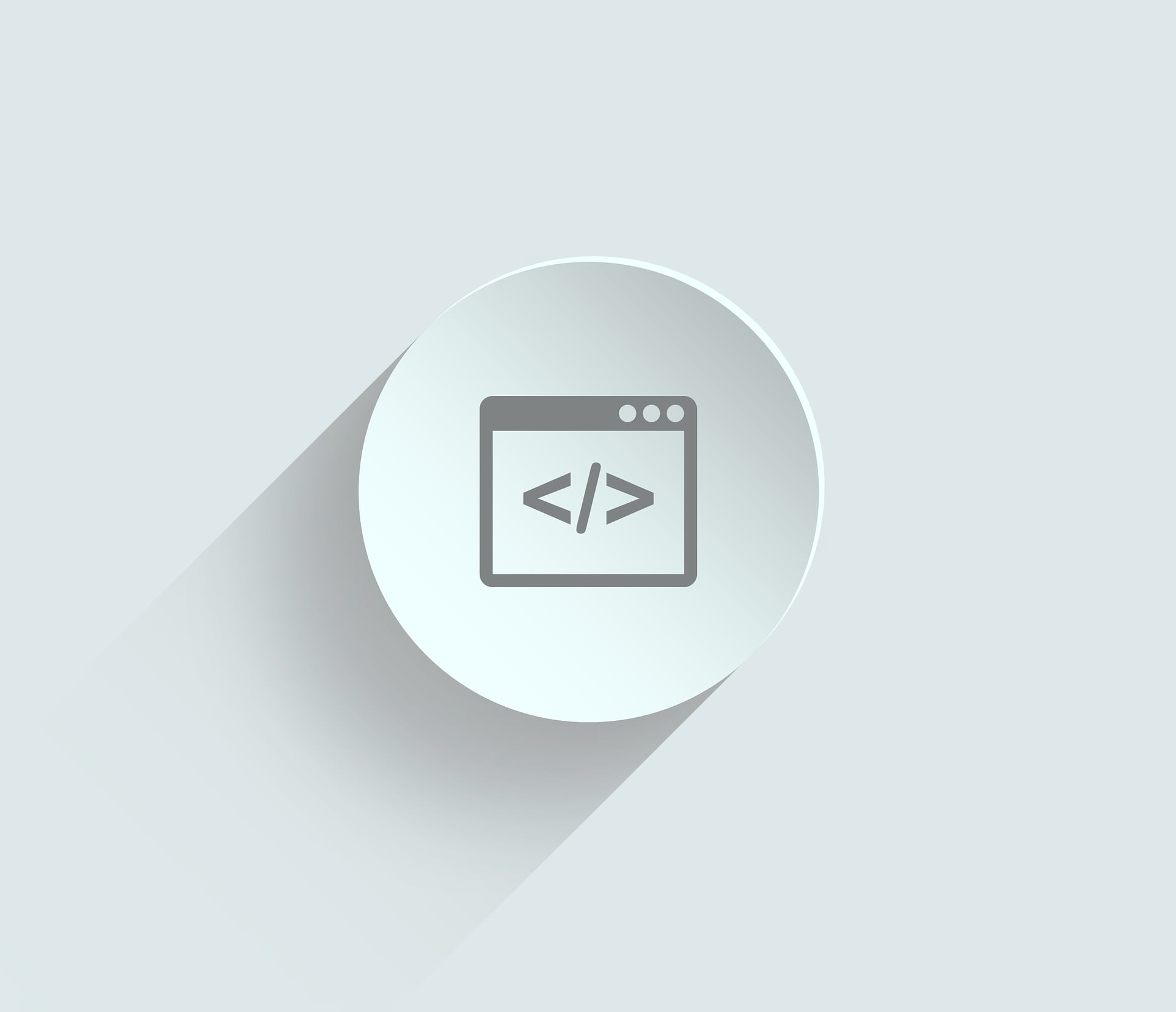

No comments:
Post a Comment