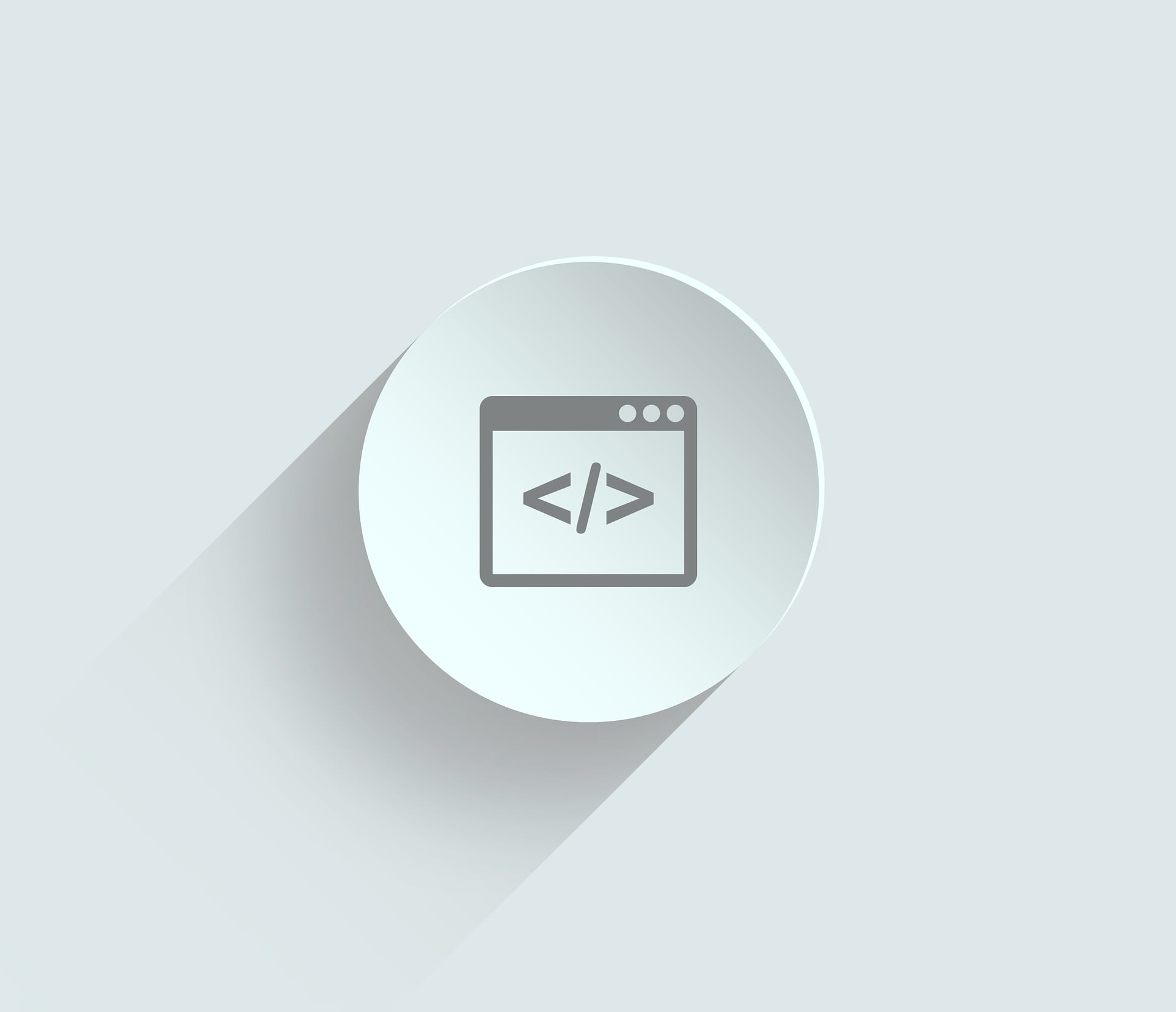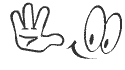PC screen recording technology has become pervasive thanks to the uptrend in both video tutorials for business and gaming videos made by kids in bedrooms all over the world for bragging rights. Other common uses for PC screen recording are to record live streaming content, such as a video chat session, for later playback, and capturing complicated actions or tweaks in order to duplicate the steps exactly later on.
In order to
record your computer screen, you are going to need a dedicated software program. There are dozens upon dozens of solutions, and all work in basically the same way: once the software is launched, recording is started and stopped with a simple mouse click or by pressing one or more hot keys.

Apart from recording all of the action on the screen, most programs offer one or more of the following features:
- Panning across the screen.
- Zooming into highlight a certain action.
- Mouse highlighting to better show actions, such as clicks.
- Pen or highlighter tool to draw on the screen directly.
- Sound capture, including from microphone.
- Variety of output formats (.avi, .flv, .mov)
- Still screenshots capture.
- Basic video editing capabilities.
- Annotations and callouts.
Let’s explore a few of the diverse software options currently available in several categories to record your computer screen.
For the quickest, no-frills screencasting service, which requires
no registration or separate software installation (besides Java, which most people already have), Screencastle takes the cake. Simply visit the page, press the big red button to start the application, and you can record your entire screen along with the computer’s audio if desired.
Once saved, a series of links are provided that allow viewing and embedding, and files are stored indefinitely on the Screencastle server as long as they are occasionally viewed. Oh yeah, this service is also
completely free!
At the opposite end of the spectrum, Adobe Captivate is a professional-grade screencasting and tutorial creation solution with a robust set of features. These include incorporating Microsoft PowerPoint slides and other multimedia, picture-in-picture capabilities, built-in templates, interactive quizzes and export for viewing on
iPads and
iPhones. The program also supports capture in
High Definition.
All of these features come with a steep price, however, making Adobe Captivate the
most expensive of the software mentioned here.
Not to be confused with the similarly named Camstudio mentioned below, Camtasia Studio is another
paid software, albeit more much affordable than Adobe’s Captivate. The program produces excellent quality videos with a user-friendly interface, and offers saving to multiple file formats, uploading directly to YouTube, and the ability to edit audio and video separately in order to re-record narration errors or add additional explanations.
Camstudio is open source and sports relatively advanced features, for a
completely free product. These include the ability to record the screen and a webcam simultaneously, screen panning, annotations and mouse highlighting. It also comes with a converter to produce SWF files for streaming sites.
Camstudio is one of the
most popular screencasting solutions, recommended by many throughout the Web.
For those wishing to stay within their browser when capturing, as opposed to launching another program, CaptureFox is a good solution. This Firefox add-on begins recording audio and the screen frame-by-frame with two clicks, producing an .avi file which is saved to your PC, unlike Screencastle where the files reside on their servers.
Fraps is widely used by gamers posting videos on YouTube due to its extremely
high-quality captures, with up to an astonishing 7680 x 4800 pixels and 120 frames per second possible. A free download is available, but to unlock the full features of the program, the software must be registered for a very affordable fee compared with other paid options.
This is a full-featured program that is
free for personal use, but the authors require a license if you are going to use it commercially. With it, you can save to .avi, adjust frame rate to reduce file size, move the screen to a new area while recording, annotate while recording, and control the program through the Command line.
With so many screen recording options available, it is best to compare several to determine which best fits your needs. Fortunately, many of them are completely free, or at least offer free demos for evaluation purposes.
Other highly regarded screen capture programs you might wish to check out include
BB FlashBack Express,
Screenr,
Bandicam and
Screenpresso.